Open and connect the webrepl in Haloboard¶
Webrepl is micropython’s management platform for providing wireless connectivity.
- Step 1:Burn down firmware
- Make sure your firmware is ready.
- Step 2:Connect to the network
- Open the serial assistant (such as putty, secureCRT, etc.), use USB to connect the haloboard and the computer. Press CTRL +e to enter the code paste mode.(Note: ssid is the name of WiFi, password is the password of WiFi)
import network
import time
ssid=''
password=''
wlan=network.WLAN(network.STA_IF)
wlan.active(True)
wlan.connect(ssid,password)
i=0
while(wlan.ifconfig()[0]=='0.0.0.0' and i < 100):
i=i+1
time.sleep(1)
if(wlan.ifconfig()[0]=='0.0.0.0'):
print('connect Wifi False!')
#return False
else:
print('connect Wifi True!')
print(wlan.ifconfig())
#return True

As shown in the figure above, the network configuration is completed and the IP address of the module is output.
- Step 3:Configuration webrepl
- 1.Input to the serial port
import webrepl_setup
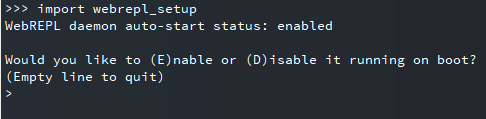
As shown in the figure above, input to the serial port: import webrepl_setup.
2.Enter E to confirm the opening of webrepl, and enter the password twice continuously to complete the configuration
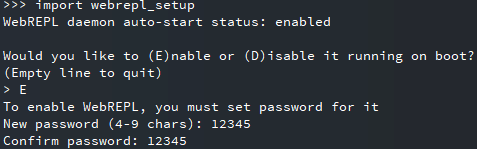
As shown in the figure above, enter the password twice.
3.Manual input: import webrepl and webrepl.start() ,open webrepl

As shown in the figure above, open webrepl.
- Step 4:Connect webrepl
- 1.Open the webrepl network address:http://micropython.org/webrepl/
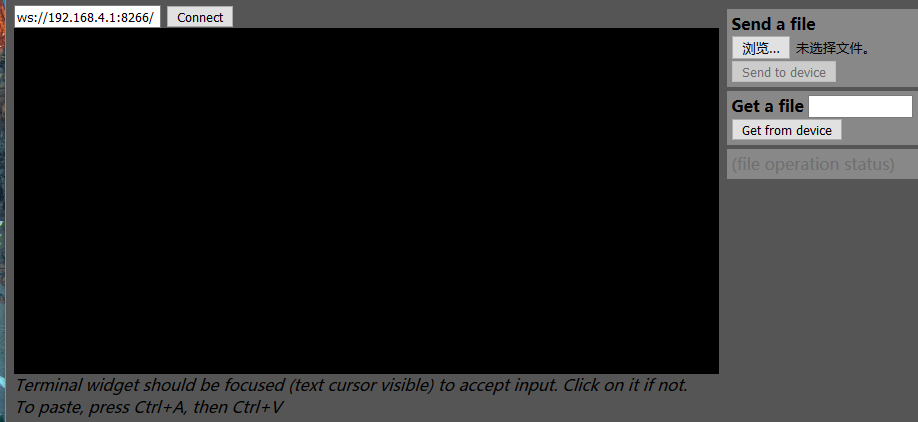
As shown in the figure above, webrepl UI.
2.Enter the IP address in step 3, click Connect, and enter the password (Note: the password is not displayed when entering!).
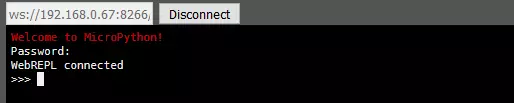
As shown in the figure above, interface successfully connected.
3.You can try this by typing help()
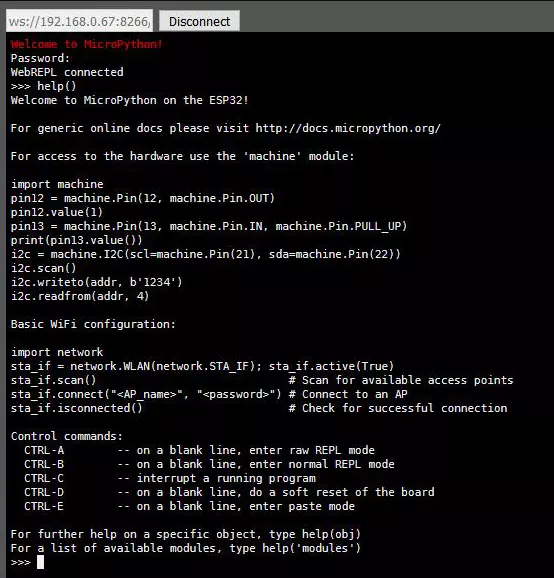
- Step 5:Configure boot connection WiFi and turn on webrepl
- 1.New boot.py,as follow:
import time
ssid=''
password=''
def connectWifi():
wlan=network.WLAN(network.STA_IF) #create a wlan object
wlan.active(True) #Activate the network interface
wlan.connect(ssid,password)
i=0
while(wlan.ifconfig()[0]=='0.0.0.0' and i < 10):
i=i+1
time.sleep(1)
if(wlan.ifconfig()[0]=='0.0.0.0'):
print('connect Wifi False!')
return False
else:
print('connect Wifi True!')
print(wlan.ifconfig())
return True
if(connectWifi() == True):
import webrepl
webrepl.start()
Note: fill in the ssid and password of the code above.
2.Back to the website interface of webrepl, click browse under “Send a file” in the right column, select boot.py just written, click “Send to device”, and wait for the upload to complete
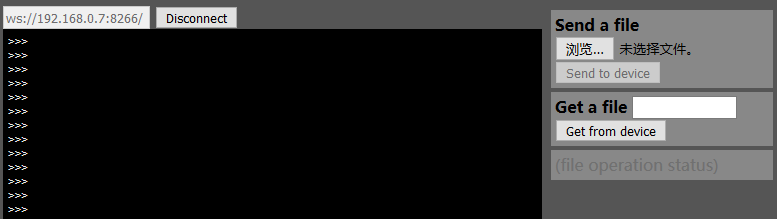
As shown in the figure above, send a file.
- 3.Enter CTRL +d or restart Haloboard without power. Connect again after the restart.
- At this point in the open webrepl website can be managed haloboard, rather than a serial line.